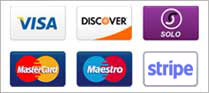To set up your mailbox on an Apple iPhone or iPad, you can need to:
- Head to the Settings icon and locate the Accounts & Passwords option.
- Then choose'Add Account.
- Choose Other from this list.

Choose Add Mail Account.

- Input the information requested:
Name: Anything
Email: example@yourdomain.com
Password: Mailbox Password
Description: Work, Business…etc

IMAP:
Incoming Mail Server
Host Name: imap.exodusmail.com
Username: example@yourdomain.com
Password: Mailbox Password
Outgoing Mail Server
Host Name: smtp.exodusmail.com
Username: example@yourdomain.com
Password: Mailbox Password

Finally, choose the mail account and go into the Outgoing Mail Server settings. Choose Primary Server, make sure SSL is switched on and the port is set to 587.